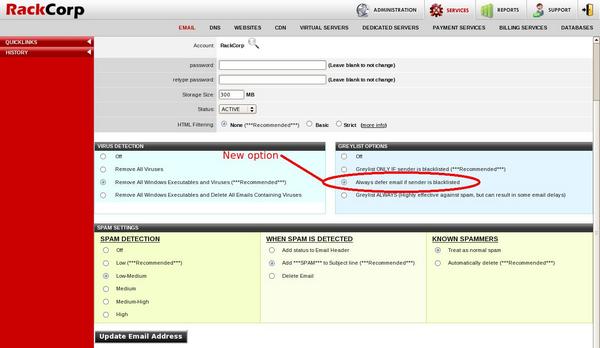FPM Migration from PHP 5.2 to PHP 5.3
Some installation/configuration notes we came up with whle integrating PHP 5.3 into our standard deployment system:
Compile options
PHP 5.3 has FPM inbuilt now, so there’s no longer any need to apply diffs to the source, but you DO still have to specify “–enable-fpm”. All other FPM parameters have been depreciated now (except the run as user/group ones – but we use chrootuid anyway). That’s all that’s required for compilation.
Configuration
Things have changed significantly here, from an XML format into an ini format. Here’s a typical fpm.ini that we’re using:
[global]
pid = /var/log/php-fpm.pid
error_log = /var/log/php-fpm.log
log_level = noticeemergency_restart_threshold = 10
emergency_restart_interval = 1m
process_control_timeout = 5s
daemonize = yes[www]
;this is the IP/port to listen for fastcgi requests on
listen = 127.0.0.1:41493
listen.backlog = 1024
listen.allowed_clients = 127.0.0.1
; not sure if we need to specify user/group here, but it’s indicated it is required, but if we chrootuid php so it’s already running as another use, it seems to be ignored
user = nobody
group = nobody; This stuff actually works in PHP 5.3 – and works well!!
pm = dynamic
pm.max_children = 3
pm.start_servers = 1
pm.min_spare_servers = 1
pm.max_spare_servers = 1
pm.max_requests = 500request_terminate_timeout = 40s
request_slowlog_timeout = 300s
slowlog = /var/log/php-fpm.log.slow
rlimit_files = 2048rlimit_core = 0
catch_workers_output = no
Runtime
Things have changed here slightly too, we used to run:
bin/php-cgi –fpm
and php would load up the compile-time default configuration file.
With 5.3, please note that the binary to run has changed and moved – it’s in the sbin directory and is called php-fpm. We also have to pass in the fpm configuration ini file as a parameter (as there wasn’t a compile time option for this anymore):
sbin/php-fpm –fpm-config=/conf/php-fpm.ini
And that’s it. We’ve also tested out the dynamic process spawning as this was of most interest to us as on shared servers RAM is like gold! Seems to work well – it seems to guage the necessity for additional processes by whether it has to wait for a request to be served. It seems to drop off unused processes after 10 seconds or so – couldn’t find anything about this so I guess it’s just some magical internal algorithm, but from my tests it looks to work and work well.